Linuxslate.com Buyer's Guide to
Android Mini-PC's, Sticks, and Set-Top Boxes
|
November 2012
Updates: 11 November 2012 - Spelling, General Edits 02 January 2013 - Additional Information, Grammar, Spelling 20 January 2013 - Graphic, Surround Sound Audio information, links April 2014 - New Content (JellyBean, KitKay), other Updates
|
Discuss
this Guide on the Linuxslate.com Forums 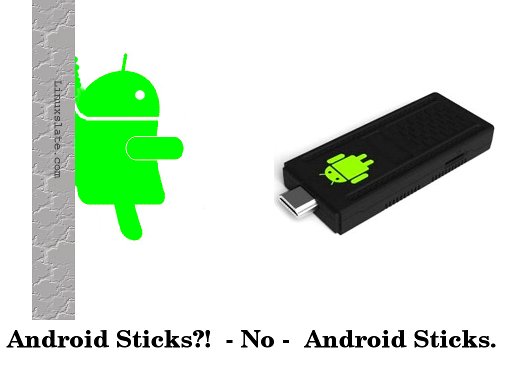 |
Seemingly thousands of small, Android-powered mini-PC's have appeared on the market recently. Media Players, Set-top Boxes, Smart TV Sticks, Mini-PC's... call them what you want, but essentially, they are miniature computers that run the Google Android operating system. In some cases, the entire device is meant to plug directly into the HDMI port of a TV like a "Thumb Drive" plugs into a PC's USB connector.
Another way to think these device is to imagine an Android Tablet without the Touchscreen. What good is an Android Tablet with no screen? A lot, actually. For less than US$100, these devices can convert your TV or monitor into an Internet-connected Smart TV. You can surf the Internet, watch YouTube, rent movies, or play games from the comfort of your living room chair, and on what is probably the best screen in your house.
Not only that, but these devices could actually save you money. Cancel your cable TV subscription, quit buying expensive games for your Playstation, Xbox or Wii, and you will have saved enough money to buy the best of these Android devices, subscribe to several TV and Movie services, and buy dozens of the top Android games.
But buying one of these devices can be an intimidating step, especially if you are not an Android "Pro". This article will explain these devices, and cover various features.
Form Factor:
 Essentially, these devices can
be separated into 3
categories. I'm making these terms up, but you'll see what I mean
as we go through the rest of this guide:
Essentially, these devices can
be separated into 3
categories. I'm making these terms up, but you'll see what I mean
as we go through the rest of this guide:- "Sticks" - very small devices intended to fit directly into an HDMI port, or at least sit behind the TV connected with a short cable.
- "Slim Set-Top" - These are thin devices intended to sit on or near the TV.
- "Mini-PC's" - Larger boxes, usually more square, with more ports, and PC like features such as fans and stamped steel construction.
 So which do you choose? Essentially it
comes down to portability.
With a "Stick" device, you can take all your games, music, and even
movies with you to a friend's house. You can torture your
relatives with Junior's first steps or last summer's vacation, right on
their
TV. Business travelers can take presentations with them, as well
as a trusted Internet platform, without the size, weight or
conspicuousness of a laptop.
So which do you choose? Essentially it
comes down to portability.
With a "Stick" device, you can take all your games, music, and even
movies with you to a friend's house. You can torture your
relatives with Junior's first steps or last summer's vacation, right on
their
TV. Business travelers can take presentations with them, as well
as a trusted Internet platform, without the size, weight or
conspicuousness of a laptop.Let's go through all the features found on these devices, one at a time, so you know what to look for.
 The operating system is the most essential
part of these
devices, so I will devote a separate section to this particular
feature. All of the devices covered by this article run
some version of Google's Android Operating System (OS). It's
important to understand that these are not
Google TV devices,
despite the fact that some may even use that terminology. "Real"
Google TV devices run an Operating System (OS) that shares a common
Linux heart with Android, but official Google TV products are totally
different that what is described here. Also, there are
multi-media hard drive enclosures, some of which may run Linux, but
those are not covered by this guide either.
The operating system is the most essential
part of these
devices, so I will devote a separate section to this particular
feature. All of the devices covered by this article run
some version of Google's Android Operating System (OS). It's
important to understand that these are not
Google TV devices,
despite the fact that some may even use that terminology. "Real"
Google TV devices run an Operating System (OS) that shares a common
Linux heart with Android, but official Google TV products are totally
different that what is described here. Also, there are
multi-media hard drive enclosures, some of which may run Linux, but
those are not covered by this guide either. For the devices described here, OS choice comes down to a choice between Android 2.x or Android 4.x. You may think that choice is obvious, why go with an OS that is several years old? Well, don't count Android 2.x out so fast.
Android 2.2 -- OK, I lied -- Do count Android 2.2 and earlier out. Unless you are confident that the manufacture, or the developer community is going to provide an upgrade path (new firmware) for your particular device, I would avoid devices that ship with Android 2.2. Don't misunderstand me, Android 2.2 is a fantastic operating system, but too many modern apps require a newer version of Android.
Android 2.3 -- "Ginger Bread" -- Android 2.3 is only subtly different than 2.2, but in computers, subtle changes can make a big difference. 2.3 is more common, compatible with more Apps, and more customizable. It lacks certain DRM (Digital Rights Management) features that were added in Android 4.0. This can be both a benefit, in terms of protecting yourself as a consumer, and a detriment, in that some apps, particularly those that provide access to protected media, may -- now or in the future -- require the DRM features present in 4.x.
UPDATE: Obsolete Android versions lined out, Newer versions added.
Android 4.0 / 4.1 -- "Ice Cream Sandwich"/"Jelly Bean" -- Other than the fact that a device with Android 4.x on it is probably a newer, later generation device than one with 2.3 on it, and what is mentioned above, there is no real benefit to having Android 4.0 or and Android 4.1 on these devices. No version of Android is really meant for these devices, and none are approved by Google for a Media Player or Set-top box.
Android 4.2 / 4.4 -- "Jelly Bean"/"KitKat" -- The newer versions of Android bring many improvements to these devices. Most importantly, Android 4.4 (KitKat) is optimized for low-memory devices, and inexpensive hardware. Secondly Android 4.2 and newer added significant improvements in things like Google Voice search. While it was designed for mobile devices, plain human speach can be an excellent way to interact with your living room TV.
The point? 4.x is better, but if a particular device has the hardware features you want, don't necessarily turn it down just because it ships with Android 2.3.
Why didn't I mention Android 3.0 ("Honey Comb")? You have to understand that none of these devices are approved by Google to run any version of Android. They are all kludges of the Android Open Source Project (AOSP), proprietary code and drivers, and usually poorly-tested "in-house" software. Android 3.0 was delayed in being released as Open Source, and few of these devices use it.
 As
mentioned, there seem to be thousands of these devices for sale on
eBay, and from various Chinese vendors. Let's look at a somewhat
"laundry list" of features, and you can decide what particular hardware
or interfaces you need.
As
mentioned, there seem to be thousands of these devices for sale on
eBay, and from various Chinese vendors. Let's look at a somewhat
"laundry list" of features, and you can decide what particular hardware
or interfaces you need.CPU: Again, don't be fooled into thinking you need the absolute latest. Also, as seen in some previous articles on this site, some manufactures or vendors are not exactly --uh -- "technically accurate" about things like processor speeds. If the "specifications" mention the SoC (System on Chip) that the device is built around, spend just a few moments independently researching that chip family. Wikipedia is a great resource for a quick check. If the reseller says it is dual core, does that SoC really include dual core processors? Does it have a GPU (Graphics Processing Unit)?
Most devices with a decent implementation of Android, and at least a 1 GHz SoC with a GPU can pump 1080p video out an HDMI port. If application load times, or 3D gaming is important to you, of course more processor power is important.
UPDATE: Today even inexpensive Sticks and Set-top boxed use Quadcore chips. With newer versions of Android, a dual core unit (with a chip like the Rockchip RK3066) perform adequately, but the faster Quadcore (RK3188) are worth the extra 10 to 20 percent cost.
RAM: Again, beware of "over zealous" advertising. With a caveat for heavy gaming, 1 Gig is enough. More is always better, but I would not turn down a device with as little as 512M if it had other features I liked. Remember, we're not running a Microsoft OS on these things.
I am going to seemingly contradict myself here. From the previous info above, you can see that I previously though 512M of RAM was acceptable. I also said that Android 4.4 (KitKat) is more optimized for low memory devices. Now I am going to tell you that 1G of RAM is the minimum. What Gives? Yes, KitKat does do better in devices with low amounts or RAM, but also rememeber that the state of the art changes. Newer processors, newer applications, all expect 1G of RAM is the minimum. 2G really helps for gaming, or just not having to worry about how well Android is really managing that memory at the moment.
Built-in Flash Memory (NAND): Most of these devices sport a Micro-SD slot (Previously called Trans Flash or TF). Given the low prices of MicroSD cards, the amount of internal Flash storage is not really that important. Also, the whole idea behind these things is that they are "cloud players". They play files that are stored elsewhere.
SD card Slot, or Micro SD Slot: OK, I'm going to contradict myself again. After the above comment about the "cloud", and how local storage is "passe'", I'm going to tell you that an SD card slot of some sort is important. People that visit and want to torture you with their vacation pictures, movies or mp3 mixes may not know how to set up an add-hoc media server. Popping in an SD card is quick, and intuitive. A MicroSD (Also called Transflash) card can be slotted into an SD card adapter, and used in an standard SD card slot, but obviously, the other way around is not possible. External multicard readers take up a USB slot, and add to entertainment center clutter. Unless, for some other reason, you are stricktly looking at HDMI Sticks, try to get a device that has a full-size SD card slot.
Power: Powering the device may seem trivial, but like the other features, it deserves some thought. First, none of these devices are powered by the HDMI port. The HDMI specification states that only 5 Volts at 50mA is available. These devices are remarkably power efficient by even the standards of just a few years ago, but they are not that efficient. A Dual or Quad core device running at high load (i.e. sophisticated gaming or decoding 1080p video) can require nearly 2000 mA (2 Amps). Even if the TV has a USB port, it is unlikely that it will provide enough power. Also be warned that the quality of the USB Power Adapters that are included with some devices may be poor. I have had several fail with in days of their arrival from China. Android Sticks that use a USB power connection can be powered with most 2.1 Amp USB power adapters (such as those that state they are capable of charging an iPad). This is important while traveling, as it can cut down on how many chargers or "Wall Warts" you have to carry. If the Android Stick has the same type of connection (MicroUSB or MiniUSB), as your mobile phone, you can use them to charge your phone. If the Android device uses a coaxial power connection, then you must pack the AC adapter that came with the device when you travel.
WiFi: As mentioned, these units share a basic circuit design with Android Tablets, and like Tablets, almost all of them have WiFi. Today, that includes 802.11n for most (but not all) of these devices. If you are using your device for a quick check of your email while hooked up to a hotel room TV, the built in WiFi is a great convenience. However, if you are in a crowded apartment building with 20 overlapping WiFi access points, don't count on watching streaming high-def video over a WiFi connection. Also, don't be fooled by an external antenna. I'll take a tiny internal chip antenna, and a good 802.11 driver over a lousy driver and a whip antenna any day. Unfortunately, you cannot really tell how well the WiFi works until you are actually using the unit in a given environment.
Wired Ethernet (RJ45): Unless you can count on an optimum WiFi connection, you'll want a wired Ethernet connection for streaming HD video. Also, don't assume that RJ45 connector on the back supports Gigabit Ethernet. Unless It says it has Gigabit, and you trust the vendor or have researched the chipset, assume 100MB Ethernet.
Bluetooth: Somewhat surprisingly to me, few of these devices have Bluetooth. Bluetooth is a quick and easy way to "beam" an occasional picture for display on your TV, or to allow use of a Bluetooth keyboard/mouse combination without taking up a USB port with a "Dongle". Again, in this "Cloud Computing" world, it's not essential, but it's a feature I'd like to see in more of these devices.
UPDATE: Most wireless chipsets now include bluetooth.
3G: I know this article is starting to be like a bad day at the NASCAR races, but I have to throw the yellow caution flag again. "Supports 3G" does not mean a device has 3G. At best it means that there are drivers and settings panels for an external 3G USB modem. Unless the pictures show a SIM card slot or tray, ignore any reference to 3G.
HDMI: Given that all of these devices have HDMI, then why is HDMI a "feature"? Truth is that all HDMI connectors are not created equal. There's MiniHDMI, MicroHDMI, and full-size HDMI ports. There's also HDMI 1.3, and HDMI 1.4.
Again, it is important to think of exactly how you are going to use the unit. If you are considering a "Stick", is there actually room for it to fit directly into the ports on your TV? Will you need an adapter or extension cable? HDMI cables are not cheap. If you need to run out and buy cables and adapters locally, it can be a significant percentage of what the entire device cost you. Look at what cables are included when comparing deals.
The HDMI 1.4 specification includes an Ethernet link between the 2 devices. As of this writing, I am not aware of any of these devices that support that feature. In addition, since none of these devices are "Approved" devices from major manufactures, they probably will not negotiate the connection with your TV. This usually is not a problem, but it may limit the maximum resolution you can view. It also makes HDMI 1.3 vs 1.4 somewhat of a mute point.
Other Video Connections: Today, HDMI is the de-facto standard for connecting entertainment video devices. A simple adapter will also convert HDMI to DVI. However, there may be cases where you are forced to use a different video interface. Not all hotel rooms have modern TV's. Similarly, if you plan on doing a presentation, not all offices have projectors with digital inputs. Lastly, as mentioned above, it's always possible that there is some incompatibility, and the HDMI connection simply fails. In these cases, a legacy connection is desirable. VGA is very common for both TV's and Projectors. Component video is perhaps less common and less convenient, but may be present when others are not. I would forget about composite video for anything but very casual viewing of photographs.
Audio Connections: HDMI also carries digital audio, so in most cases, separate audio connections should not be necessary. If, however, HDMI is not available, or the TV is cannot decode the HDMI digital (such as when an older TV is used with an HDMI --> DVI adapter), it may be necessary to use a separate connection for audio. What if you have a separate surround sound audio system? Depending on the TV, it may be possible to use the TV's Audio outputs to route the sound from HDMI to your Receiver/Decoder. The opposite may also be true. Some receivers have HDMI connectors that decode the audio, and pass on the HDMI connection. Again, even if your hardware has such outputs, expect occasional compatibility problems. An optical connection directly from the Android device to your audio Receiver/Decoder is the best option, and many of the more versatile Android media gadgets have a standard optical (S/PDIF) output. S/PDIF copper (RCA Jack, usually color-coded orange) connectors are also found on some of the larger, "Mini-PC" like devices, as are analog Left and Right audio outputs.
You may think that given that the Device has USB ports, you can simply plug in an additional USB audio device to recover any missing audio connections. This may work in some cases, but a given Android implementation may or may not have the drivers for such devices.
Another Word about Audio: As of this writing, most Android Moive Player apps, (and possibly the Android OS itself) do not know how to pass 5.1 digital surround sound through to the HDMI or S/PDIF outputs. So even if you have a movie file or stream with a 5.1 stream in it, and the device decoding the audio does digital surround sound, you will probably only get stereo audio. It's not really a problem, but if you expect full home theater performance out of a $75 device the size of an Altoids tin, your expectations are totally out of line (for at least another month).

USB Ports: All of these devices have USB ports. But again, there is subtlety in the details. First, there are USB host ports, USB OTG ports and USB power ports. There are Full Size USB ports, Mini USB ports, and Micro USB ports. You can count on using one full size port for your input device (see the next section). You can connect a USB Mini-hub to a single USB port, but then you are going to have even more stuff hanging off the back of your TV. USB Flash Drives, and a USB Bluetooth Dongle are some of the other things that may require full size USB ports. Some devices include a USB OTG (On The Go) adapter cable to allow the USB Mini port to be used for a second full size peripheral device, but again, there can be compatibility issues. Many of these devices use a Mini USB port as the power connection, and that port may or may not be a functional USB data port. Unless you really need the compact size, go for a device that has several full-size USB ports.
The Picture at right shows how an Android Stick can be expanded with standard USB peripherals. All of the devices shown were actually working. There were some issues capturing images video from the webcam, but live pre-view did work. The USB Audio adapter did not work when plugged into the hub. The hub is not powered. Note also that there are 2 open USB ports on the Keyboard. Click on the image to see a larger, annotated version that describes each USB device.
 Camera:
There are Android apps for a
variety of Video and
Audio Chat protocols, and with a suitable VoIP provider, real phone
calls are possible over these devices. Yes, taking video calls on the
living room TV is still somewhat geeky, or at least not yet mainstream,
but in addition to the novelty, it is quite practical. Telephony
is a part of Home Theater Convergence that should not be overlooked.
In
support of this, some of these devices have built-in cameras and
microphones. (Example: the I-Go-Go Magic-Pro shown at right). If
you plan to add a USB Webcam via one of the USB
ports, think again. As with a number of other USB peripherals, drivers
for a given Webcam will be hit-and-miss in Android. Built-in
Webcams should work with most Android Apps, but it will, of course
require that you orientate the device so that the camera is pointed
where you want it.
Camera:
There are Android apps for a
variety of Video and
Audio Chat protocols, and with a suitable VoIP provider, real phone
calls are possible over these devices. Yes, taking video calls on the
living room TV is still somewhat geeky, or at least not yet mainstream,
but in addition to the novelty, it is quite practical. Telephony
is a part of Home Theater Convergence that should not be overlooked.
In
support of this, some of these devices have built-in cameras and
microphones. (Example: the I-Go-Go Magic-Pro shown at right). If
you plan to add a USB Webcam via one of the USB
ports, think again. As with a number of other USB peripherals, drivers
for a given Webcam will be hit-and-miss in Android. Built-in
Webcams should work with most Android Apps, but it will, of course
require that you orientate the device so that the camera is pointed
where you want it.Input Devices:
 How
we interact with these devices makes a big difference in
the overall experience of using them. Here's a few important
points to think about when considering input devices:
How
we interact with these devices makes a big difference in
the overall experience of using them. Here's a few important
points to think about when considering input devices:- Android is fundamentally designed for touchscreen input, but none of these devices have a touch screen, and they will not make your TV screen a touchscreen.
- Most Android implementations support a keyboard and mouse (or
device that emulates a
mouse) as secondary input devices, but support for such devices in any
given app may be questionable or non-existent.
- You will be sitting in front of your TV, likely without a desk or suitable surface for using a mouse. You may want to stand to play interactive games.
 Some of these devices ship with simple remote
controls. This may
be adequate for navigating around the Android User Interface (UI), but
to get the most out of these devices, you ether need to purchase one
that includes a better input device, or budget both the money and USB
ports for a specialized input device.
Some of these devices ship with simple remote
controls. This may
be adequate for navigating around the Android User Interface (UI), but
to get the most out of these devices, you ether need to purchase one
that includes a better input device, or budget both the money and USB
ports for a specialized input device.You'll want your input device to have 2 basic features in addition to general navigation and basic operation buttons:
- QWERTY Input -- Selecting text for Searches, URL's, etc. by navigating around an on-screen keyboard, or entering text from phone keypad-like buttons is tedious and detracts significantly from using such a device.
- Direct manipulation of on-screen objects -- In both games and
general use, you must have something better than a 4-way button.
For this, there are 2 basic choices: A mini touchpad
or inertial (possibly called gyroscopic or accelerometer).
 Most of these input devices include a wireless USB module that is going
to
occupy a USB port. Some run on disposable batteries, while others
are recharged from USB power. Inertial devices allow you to
navigate the UI, and play games simply by waving the device in the
air. They can also be used on your regular PC as a presentation
device. Some include other features such as laser pointers, IR
universal remotes, etc.
Most of these input devices include a wireless USB module that is going
to
occupy a USB port. Some run on disposable batteries, while others
are recharged from USB power. Inertial devices allow you to
navigate the UI, and play games simply by waving the device in the
air. They can also be used on your regular PC as a presentation
device. Some include other features such as laser pointers, IR
universal remotes, etc.A Full size wireless keyboard, or something such as the PS2 wireless keyboard/trackpad that I use with my MythTV system (shown right) will also work, but the convenience of a device the size of a TV remote makes for a better experience.
Back to Contents
Android Market (Google Play), and Android App Compatibility:
 Again,
some advertising from Far-East vendors are a bit liberal with the
"Supports Android Market" term. Yes, some devices may support an
Android Market, but does it support The
Android Market -- in other words, the official Google Play Store?
Again,
some advertising from Far-East vendors are a bit liberal with the
"Supports Android Market" term. Yes, some devices may support an
Android Market, but does it support The
Android Market -- in other words, the official Google Play Store?Read the advertisement carefully, and if provided, look at the screen shots. Even if a given device turns out not to support the official Google Play store, it may be possible to "fix" with a little hacking as is described on this site. (Check the forums for other Android devices or other Android forums and sites.)
Beware that Google, and other Content Providers know what devices are being used, and some may not allow "un-official" or rooted devices to purchase or rent certain content.
Back to Contents
Conclusion:
The Android-based Mini-PC's and Sticks described in this article are an inexpensive and fun way to turn any TV or Monitor into a "Smart TV". As always, be cautious of advertising found on some of the "lesser-tier" Chinese vendors' websites. Think about what features and I/O ports you will need, and budget in a good Input device, and a few cables and adapters, and make your choice.
Please discuss this article on the Linuxslate.com Forums.
Back to Contents
Links:
Linuxslate.com Forums for this device
Android Stick Forum on XDA-Developers
Deal Extreme sells literally hundreds of Android HD Media Players
Talkandroid Review of the I Go Go Magic Pro (With Video Review)
| Disclaimer: THIS DOCUMENT IS PROVIDED BY THE AUTHOR "AS IS". IN NO EVENT SHALL THE AUTHOR BE LIABLE FOR ANY DIRECT, INDIRECT, INCIDENTAL, SPECIAL, EXEMPLARY, OR CONSEQUENTIAL DAMAGES ARISING IN ANY WAY OUT OF THE USE OF THIS DOCUMENT, EVEN IF ADVISED OF THE POSSIBILITY OF SUCH DAMAGE. |
All trademarks/tradenames and images are the property of the companies that own them.
Images used to educate the public.